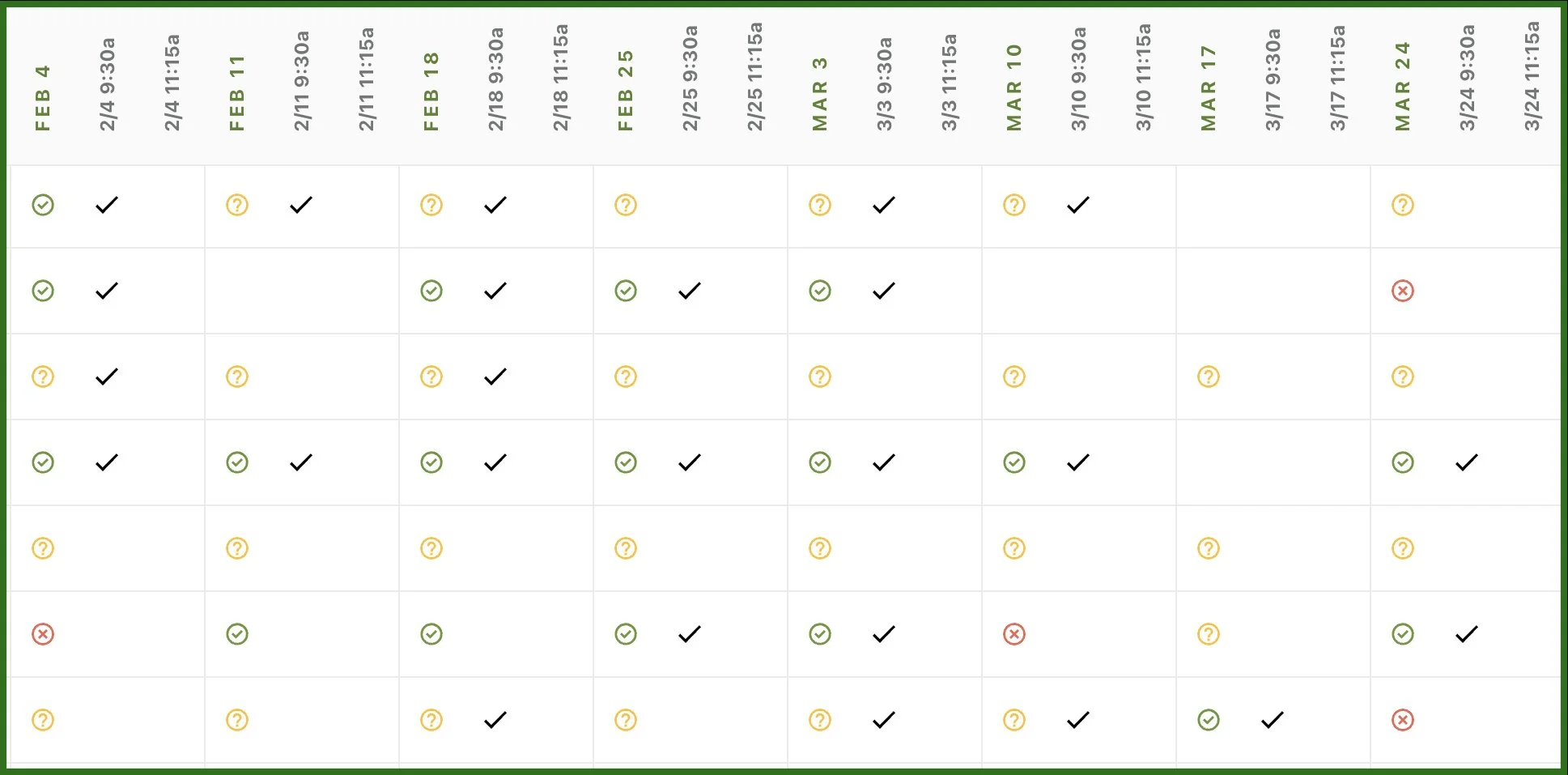Maximizing Volunteer Engagement: Harnessing the Power of Check-ins in Planning Center
I frequently get asked about how to set up volunteer check-ins in Planning Center. In this week’s article, I want to give you some tips and tricks on how to do this, and also explain the “why” behind having your volunteers check-in.
As someone who has managed, scheduled, and maintained check-ins as a leader, I know firsthand how difficult it can be to keep up with the attendance and participation of your volunteers. Without a process in place, it can be difficult to keep up with your volunteer teams. Are they on vacation or are they declining each invite they receive due to a life change? Are they serving in multiple areas and experiencing conflicts in their volunteer schedule? With a volunteer check-in process, you can start to answer some of these questions and have a clearer understanding of who consistently serves and who doesn’t. Volunteer check-ins allow you to watch over your teams with an eye on volunteer participation. Your volunteer whose missed serving the past three weeks may just need a change in their scheduled rotation, or there could be an opportunity for care and a ministry moment.
Logistically, there are several ways to set up a check-in process for tracking volunteer attendance and participation. Your church likely has multiple volunteer positions, and often, one size doesn’t fit all when it comes to volunteer check-ins. So, volunteers checking in to serve in kid’s ministry areas will look different than volunteers checking in to serve in the hospitality or parking lot teams. Because I have personally experienced both of these scenarios, I have put together some best practices and recommendations for how to set up and maintain your volunteer checkin processes.
Manned Check-in Stations with Kid’s Team Volunteers Are Easier
My tip for the kid’s ministry areas is always to use “Manned” stations for checking in your volunteers. This allows flexibility for volunteers who are parents and want to check their own kids into their respective rooms/locations while also checking themselves in to serve. Using manned stations allows the volunteer to choose which location or room they are serving in, regardless of the filters or settings that are set up in these locations.
While self-check is possible for volunteer check-ins, it is not ideal. Self-check stations must be set up very specifically when using the “Services Integration” (which is found in your check-ins event settings). The room/location names must match character for character with the Services team/position names in order for your volunteers to be checked in and shown as “attended.” Due to the rigid setup requirement for self-check-in stations, I would recommend using the “Manned” stations; it’ll be easier for both volunteers and schedulers.
Volunteer Check-ins For the Rest of the Teams
Now, when it comes to volunteer areas outside of the Kid’s ministry, here’s a great tip: use only one check-in event and location for all volunteers. Seriously, use one single location and title it “I'm here to volunteer” or “Volunteer Check-In” or something similar. Keep it super simple, and don’t try to list out all the areas or positions you might have for your volunteer teams. The best part of using this single-location check-in event is that Services doesn’t care where your scheduled volunteers check in; it just watches for a check-in. So, when the Services integration is enabled in your check-in event, the check-in is synced with Services. As long as your volunteer is scheduled somewhere in Services for the same time on the same day, it will mark them as “Attended”. Now you can see when someone confirms AND attends on your Service Type reports, and you can also run a People List on the check-in event whenever needed. This single check-in location will work for most volunteer areas and provide a simple, easy method for those volunteers to let you know that they served on the day they were scheduled.
Note: This may not work for everyone. Sometimes worship teams like to have a separate check-in, and that’s great. If a specific team needs something more detailed (like Kid’s Ministry teams or Worship teams) set those check-ins events up separately.
What Are Services Type Reports
I mentioned Service Type Reports above, and to be clear, these are the reports found in the Services app on the tab right next to your templates. See the image below.
These reports not only show you who has confirmed, is still unconfirmed, or who has declined, but also who has “attended” (using a black check mark next to the status icon). When a volunteer confirms and checks in to a volunteer check-in, they show as attended. Here’s what that looks like in the report:
Notice the check mark next to the status icon? That is the check-in or attendance confirmation of the volunteer. This report tells you who is serving regularly regardless of their status. Sometimes volunteers who don’t confirm still show up to serve and the check mark lets you see this. Ideally, you want to see all green icons with check marks next to them, but if you are seeing a different pattern within this data, you can better manage your team(s) using these reports.
Here’s another tip: You can also add a Services Widget to the Metrics dashboard in People to see how many volunteers are scheduled and another widget to show how many have attended. This is how you measure healthy teams. You have a healthy team if things are consistent or trending up and to the right in your “attended” widget. If the chart shows something else, maybe it’s time to talk with some volunteers or leaders and see how things are going. This is why the data matters. It points us to ministry moments with our volunteers, staff, congregation, etc.
Conclusion
If you’re not doing volunteer check-ins, you might want to start. It’s easy to put in place, and if you don’t currently have a spare check-in station to use for your volunteers, you can always use an inexpensive tablet. It doesn’t have to be fancy, just easy to access.
Introduce this easy-to-do concept of checking in and cultivate a culture around it. Explain the benefits to leaders and schedulers on your teams and let volunteers know that it’s a way for the organization to know if serving is still motivational and inspiring.
Keep it simple and easy for volunteers to check in and participation will go up — so will your statistics. The numbers will tell the story and if you see a trend moving in the wrong direction, you can look into it and explore the reasons behind it.
Check-ins for volunteers can be easily implemented by using only a single check-in event and location. This makes the process simple for volunteers to check in and easy for leaders to see who is volunteering consistently.
If you want to measure your volunteer engagement and the health of your teams, volunteer check-ins are the way to go. By understanding our volunteers' engagement, we can jump into conversations to support them when needed and ensure that ministry functions smoothly in our volunteer areas.
Jason Silbernagel
P.S. Here’s how we can further assist you:
#1: Looking for more tips and tricks? Check out our blog.
#2: Check out our YouTube Channel for all things Planning Center.
#3: Contact us directly if you have questions or want us to write on a particular topic. info@threefold.solutions