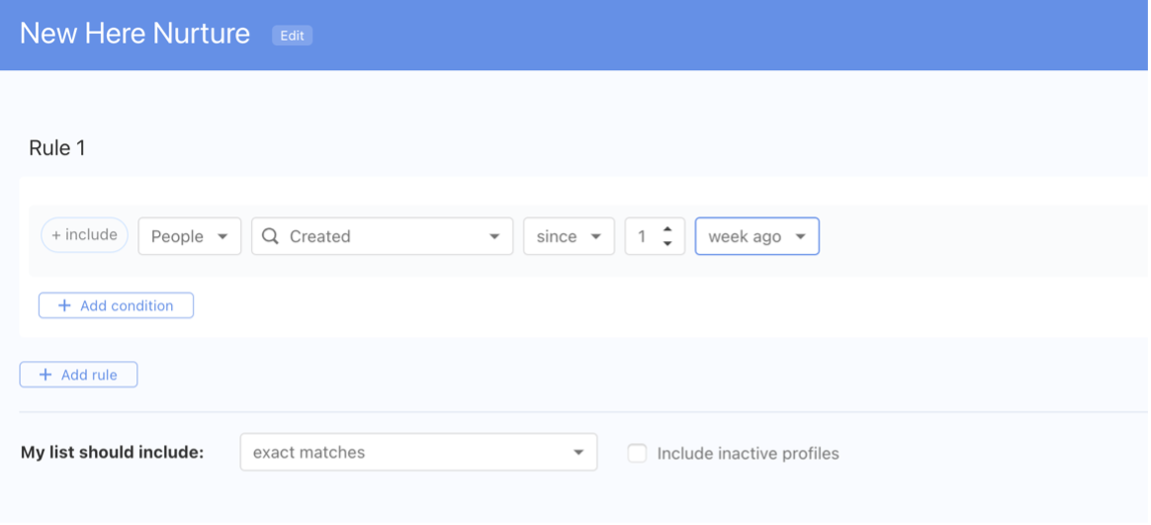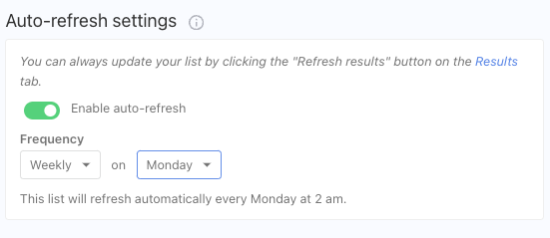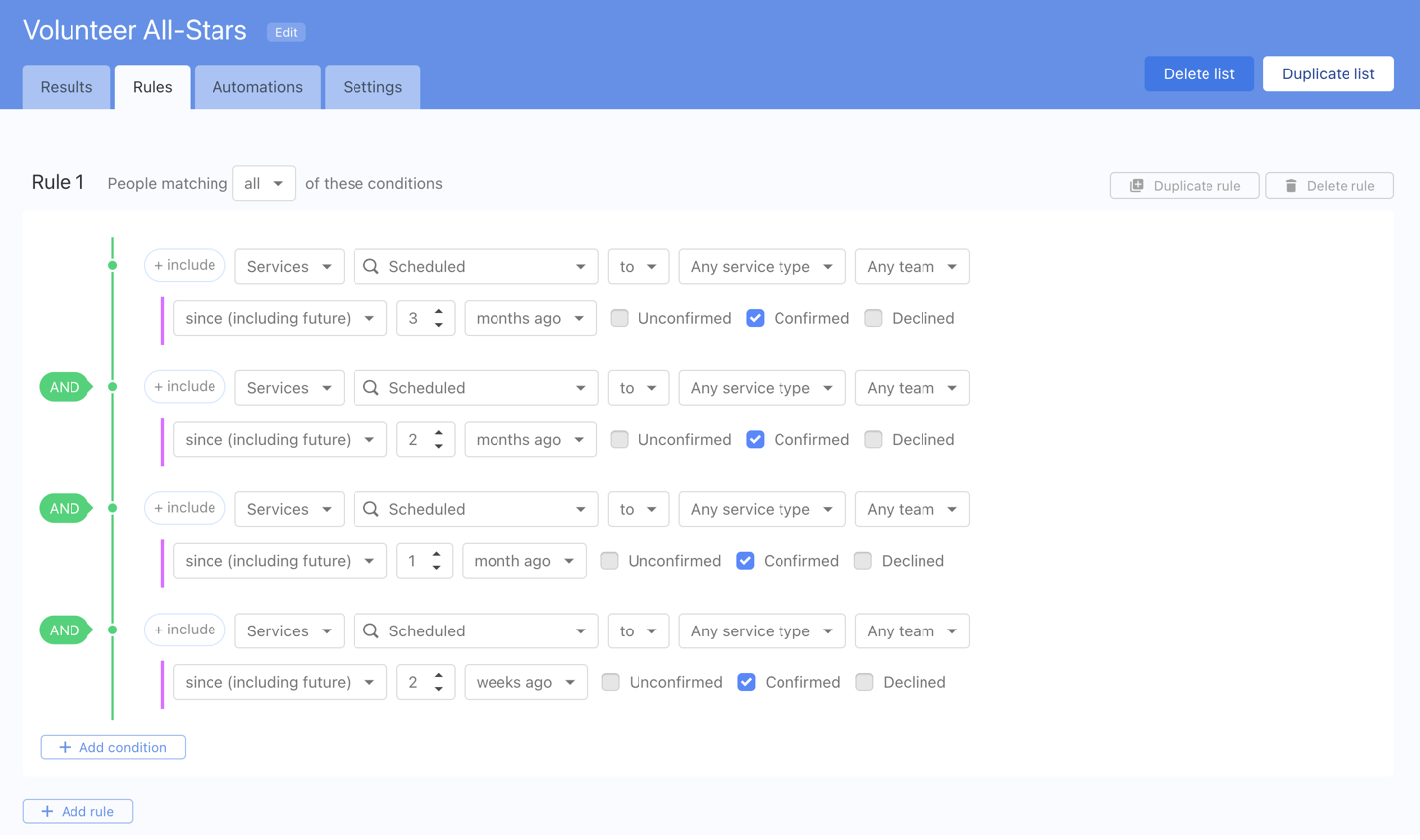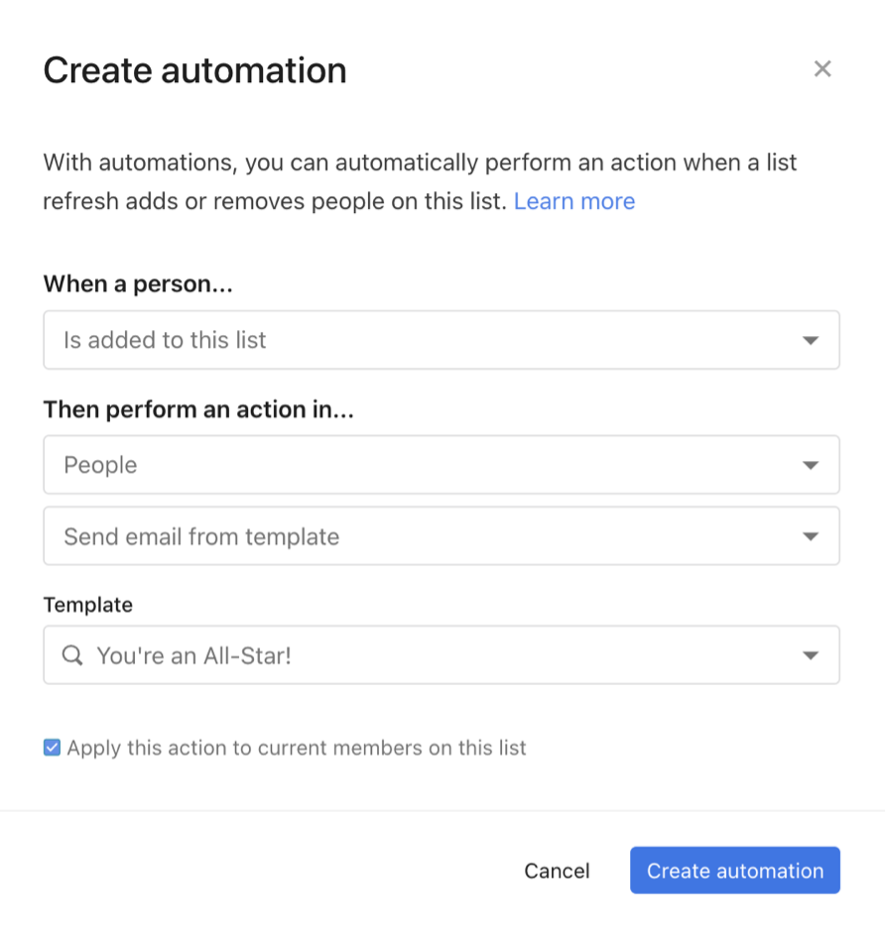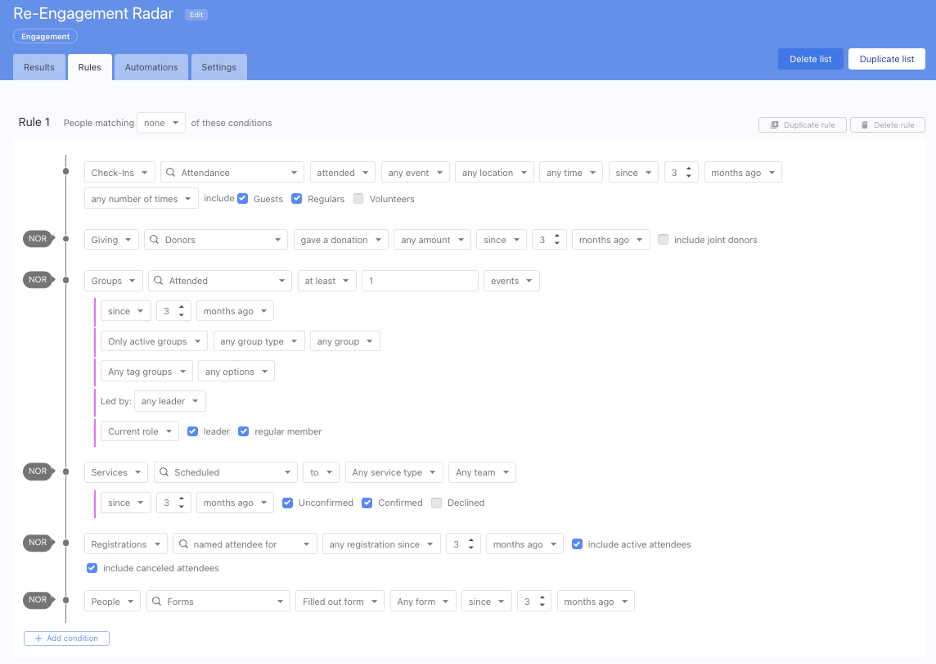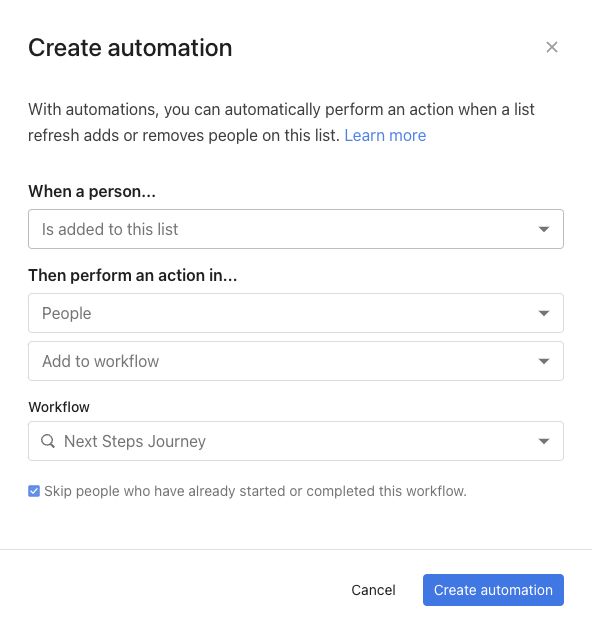Unlocking the Power of Planning Center People: 5 Important Lists You Need Now!
Are you ready to take your Planning Center People game to the next level? Today, we're diving into my top 5 favorite lists that will change how you manage your congregation. These aren't just any lists – they're the keys to streamlining your ministry and connecting with your people like never before.
The "New Here" Nurture List for Visitors
Why it's important: Imagine never missing the opportunity to welcome visitors again! This list helps you roll out the red carpet for newcomers, ensuring they feel welcomed and connected from day one. It also helps you monitor any new profiles created within your database, and from a security standpoint, that’s never a bad idea.
How to set it up:
1. Go to Lists > New List
2. Name it "New Here Nurture"
3. Set rule conditions:
Rule 1: People | Created | since | 1 | week ago
4. Save and watch your newcomer engagement soar!
5. Create an Automation on this list to send these new profiles to a “New Here Nurture” Workflow (*you must create the workflow first).
> When a person… | Is added to this list
> Then perform an action in… | People | Add to workflow
> Workflow | New Here Nurture
> Check the box for Skip people who have already started or completed this workflow
Note: If profiles are found when creating this list, do not check the box for Apply action to current members on this list.
The "Birthday Celebration" List
Why this list matters: Show your congregation you care by never missing a birthday again. This simple list lets your congregation know you care enough to acknowledge and celebrate their day of birth!
Quick setup:
1. Create a new list and name it "Birthday Celebration”
2. Set rule conditions:
Rule 1: People | Personal | Birthday (any year) | in the next (without year) | 1 | week
3. Get ready to spread some birthday cheer! Set up a list Automation to send an email from a template. (*you will need to create the email template first. See how here)
> When a person... | is added to this list
> Then perform an action in… | People | Send email from template
> Template | Happy birthday email (named whatever you would like)
Note: If profiles are found when creating this list, check the box for Apply action to current members on this list.
4. Visit the list settings tab to specify when this automation and list should run. Click the Enable auto-refresh button and then choose your Frequency: Weekly on Monday (or the day of your choosing).
The "Volunteer All-Stars" List
Why it’s so essential: Recognize and retain your MVPs (Most Valuable Participants) with this list that tracks your most active volunteers. Let them know you see their contributions and acknowledge that in a fun email that celebrates them.
Here's how:
1. Create a new list and name it "Volunteer All-Stars"
2. Set rule conditions (*This list is a bit more complex. Follow the image below to see how these conditions are set up):
Rule 1: Services | Scheduled | to | Any service type | Any team | since (including future) | 3 | months ago | check the box for Confirmed
And: Services | Scheduled | to | Any service type | Any team | since (including future) | 2 | months ago | check the box for Confirmed
And: Services | Scheduled | to | Any service type | Any team | since (including future) | 1 | months ago | check the box for Confirmed
And: Services | Scheduled | to | Any service type | Any team | since (including future) | 2 | weeks ago | check the box for Confirmed
3. Send out those MVP acknowledgments! Set up a list Automation on this new list to send an email from a template. (*you will need to create the email template first. See how here)
> When a person... | is added to this list
> Then perform an action in… | People | Send email from template
> Template | You’re an All-Star! email (named whatever you would like)
Note: If profiles are found when creating this list, check the box for Apply action to current members on this list.
4. Visit the list settings tab to set your refresh options.
5. Watch as you create a culture of appreciation and a consistently reliable volunteer team!
The "Re-Engagement Radar" List
Why it's crucial: Don't let anyone fall through the cracks! This list helps you identify and reach out to those who might be drifting away.
Set it up:
1. Create a new list
2. Name it "Re-Engagement Radar"
3. Set rule conditions*. Use people matching none of these conditions:
Rule 1: Check-ins | Attendance | attended | any event | any location | any time | since | 3 | months ago | any number of times | check the boxes to include: Guests and Regulars
Nor: Giving | Donors | gave a donation | any amount | since | 3 | months ago
Nor: Groups | Attended | at least | 1 | event | since | 3 | months ago | Only active groups | any group type | any group | Any tag groups | any options | Led by: | any leader | Current role: check boxes for leader and regular member
Nor: Services | Scheduled | to | Any service type | Any team | since (including future) | 2 | weeks ago | check the box for Confirmed
(*This list is also a bit more complex. Follow the image below to see how these conditions are set up.)
4. Create an Automation on this list to send these profiles to a “Re-Engagement Reach-out” Workflow (*you must create the workflow first).
> When a person… | Is added to this list
> Then perform an action in… | People | Add to workflow
> Workflow | Re-Engagement Reach Out
> Check the box for Skip people who have already started or completed this workflow
Note: If profiles are found when creating this list, check the box for Apply action to current members on this list.
5. Reach out to the folks added to the workflow and remember to avoid leading with an email. Phone calls will be much more meaningful and personal!
The "Next Steps Navigator" List
Why it's transformative: Guide your members on their spiritual journey by tracking and encouraging their next steps, from baptism to small group participation and everything in between.
Make it happen:
1. Create a new list and name it "Next Steps Navigator"
2. Setup rule conditions:
Rule 1: Check-Ins | Attendance | attended | Membership Class | any location | any time | since | 1| month ago | any number times | check the boxes for Guests and Regulars
Rule 2: Services | Scheduled | to | Any service type | Any team | ever | check boxes for Unconfirmed,Confirmed, and Declined
Nor: Groups | Member | of a group | Only active groups | any group type | any group | Any tag groups | any options | Led by: any leader | Role: check boxes for leader and regular member
Nor: People | [Tab for Custom Field relating to Baptism date or Decision for Christ or similar] | is set
(Follow the image below to see how these conditions are set up. Remember, these can be adjusted to fit your custom fields that track congregants' important dates, membership class completions, etc. The idea is to show that the member has taken the step to become a member but hasn’t gotten involved in other areas yet.)
3. Create an Automation on this list to send these profiles to a “Next Steps Journey” Workflow (*you must create the workflow first).
> When a person… | Is added to this list
> Then perform an action in… | People | Add to workflow
> Workflow | Next Steps Journey
> Check the box for Skip people who have already started or completed this workflow
Note: If profiles are found when creating this list, check the box for Apply action to current members on this list.
4. Utilize Planning Center integrations like Clearstream or MailChimp to send these members into a text or email journey to encourage them to take their next steps within your discipleship process.
Try these lists and remember to tweak them to fit your database to accomplish the goals. This is just a sample of what you can do with Planning Center People lists. As I always say, you must use lists to get good at lists. Keep the momentum going by coming up with your own lists!
Jason Silbernagel
Co-founder, Threefold Solutions
P.S. Here’s how we can further assist you:
#1: Looking for more tips and tricks? Check out our blog.
#2: Subscribe to our YouTube Channel for all things Planning Center.
#3: Contact us directly at info@threefold.solutions if you have questions or want us to write on a particular topic.